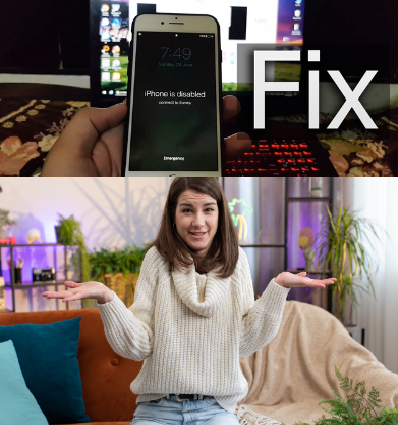
Wanted to Unlock A Disabled iPhone With An Android Phone?
Ever had your iPhone get disabled? Getting locked out can really mess up your day, whether it’s due to a forgotten passcode, a system glitch, or something else. But did you know there’s a way to unlock a disabled iPhone using an Android phone—no computer needed?
This post will explore new ways to unlock a disabled iPhone using an Android phone. You’ll find easy, step-by-step instructions and tools to safely enable your iPhone again without risking its security.
How many times the iPhone enters the Wrong Passcode before being Disabled?
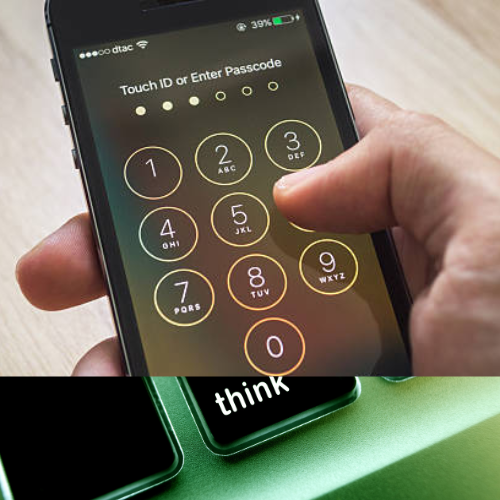
You can enter the wrong passcode up to six times on an iPhone. After the sixth wrong try, a “Disabled” warning appears, and the iPhone locks for a short time. With each wrong attempt after that, the wait time gets longer to prevent unauthorized access. After 10 wrong attempts, the iPhone locks permanently and shows “Disabled,” keeping your data safe from further attempts.
But is there a way to unlock a disabled iPhone without using a computer, iCloud, or iTunes? Yes, there is. Keep reading to find out how.
Steps to use an Android Phone to Unlock a Disabled iPhone.

To unlock a disabled iPhone using an Android phone, you can use the iCloud website to erase the device remotely through Apple’s Find My service. For this to work, your iPhone must be online and have Find My turned on. Here’s how:
1.Go to iCloud: On your Android phone, open the web browser and go to the iCloud website. Log in with your Apple ID and select “Find My” from the options.
2.Enter Your Apple ID Password: To access Find My, you’ll need to enter your Apple ID password. Once entered, you’ll see all devices linked to your Apple ID.
3.Erase the iPhone: Select the disabled iPhone from the list, choose “Erase This Device,” and follow the on-screen instructions to finish. This will unlock the iPhone by erasing it.
How to Use iTunes or iCloud to Unlock a Disabled iPhone?
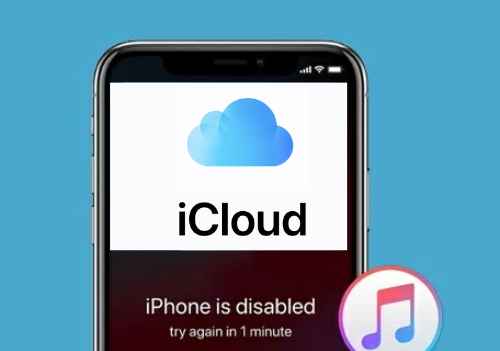
Having a disabled iPhone because of too many wrong passcode attempts can be frustrating. Apple provides several ways to unlock it and get back in. You can use iTunes or iCloud to unlock the phone, and each method has its own steps.
This guide will show you how to unlock a disabled iPhone.
Using iTunes is a reliable way to unlock a disabled iPhone. It erases both the phone and the passcode, allowing you to restore your iPhone. You’ll need a computer for this method. Here’s how to do it:
Step-by-Step to Unlock with iTunes:
1.Connect Your iPhone: Plug your disabled iPhone into your computer and open the latest version of iTunes.
2. Enter Recovery Mode: Depending on your iPhone model, follow these steps:
3.iPhone 6 and Older: Press and hold the “Home” and “Sleep/Wake” buttons together until the Recovery Mode screen appears, then release both buttons.
4. iPhone 7 Series: Press and hold the “Volume Down” and “Sleep/Wake” buttons together. Release them only after the Recovery Mode screen shows up.
5. iPhone 8 and Newer: Quickly press the “Volume Up” button, then the “Volume Down” button, and finally press and hold the “Side” button until the Recovery Mode screen appears.
6. Restore Your iPhone: Once your iPhone is in Recovery Mode, iTunes will recognize it. You’ll see options to “Update” or “Restore.” Choose “Restore” and follow the on-screen instructions.
Unlocking with iCloud:
You can also unlock a disabled iPhone using iCloud, but this will erase all data, including the passcode. For this method, your iPhone must be online. Here’s how:
Log into iCloud on a computer using any web browser.
Use the “Find iPhone” feature to erase your disabled device remotely. This will remove the password lock along with all data.
This method is a safe and simple way to unlock a disabled iPhone without needing the old passcode. For a detailed guide on using iCloud to unlock your device, check the previous section.
Conclusion
Unlocking a disabled iPhone using an Android phone can be tricky, but it’s possible with the right tools and methods. You can use iCloud or iTunes to get past the passcode. With iCloud, you can erase the data on the disabled iPhone remotely, while iTunes requires a computer to restore the
